
1. Navigera i SOLO
Navigera bland menyer och kolumnval
Ladda ner dokument
Webadress: https://dittföretagsnamn.solosolution.se/
Orientera dig i SOLO
SOLO har en genomgående struktur som gör att man enkelt skall känna igen sig från en sida till en annan. När du loggar in med din användare så kommer du alltid att landa på sidan för Inköpsförslagen - hjärtat i SOLO. I webläsarens vänstra del av fönstret kommer du hitta våra sju menyval och i samband med att du byter meny så kommer rubriken högst upp på sidan hänvisa till vart du befinner dig. Om du klickar på symbolen med de tre horisontella linjerna högt upp i menyn får du fram rubrik på respektive menyval.
Generella funktion
Samtliga celler i kolumner med fet rubrik är redigerbara. Eventuella ändringar som görs i dessa celler måste bekräftas genom att klicka på knappen Spara Ändringar.
Samtliga kolumner är flyttbara via ”drag & drop", du kan därmed välja din individuella ordning på informationen du ser i SOLO. En eventuell flytt sparas automatiskt.
Samtliga kolumner är möjliga att dölja/visa via kolumnvalet som hittas via de tre små prickarna på valfri kolumn.
Samtliga ändringar gjorda på kolumner och filter kommer sparas och appliceras även nästa gång du loggar in.
Vila muspekaren på eventuell rubrik eller symbol för att få en förklaring på dess innebörd eller funktion.

Övningsområden:
Bli bekväm med hur du navigerar mellan de olika menyerna i SOLO.
Titta på vilka kolumner du har synliga i din vy på respektive meny, förstå respektive kolumns innehåll. Filtrera och sortera fram din föredragna kolumnvy och ordning.
Titta på dina artiklar och leverantörer - vilken information ligger med och stämmer den?
Exempelvis: ledttid på leverantör, lagersaldon, MOQ och priser.
Notera att i detta skede i er utbildning är SOLO "isolerat" och de ändringar ni gör, eller order som köps, inte får några konsekvenser i ert affärssystem eller hos leverantör.
Till din hjälp har du guiderna Navgera i SOLO, Leverantörskort samt Artikelkort. Samtliga ligger tillgängliga för nedladdning högst upp på sidan.
Web address: https://yourcompanyname.solosolution.se/
Navigate in SOLO
SOLO has a consistent structure which makes it easy to navigate and understand the system. In the browser windows left part you´ll find our menus and when navigating in between, the heading at the top of the page will refer to where you are. When you log in with your user, your entry window will always be Purchase Order Proposals - the heart of SOLO.
Note that at this stage in your training, SOLO is "isolated" and the changes you make and the orders you purchase, will have no consequences in your business system or with the supplier.
Functions that are topical throughout SOLO and all of its menus.
All cells in columns with bold headings are editable. Any changes made to these cells must be confirmed by clicking the Save Changes button.
All columns can be moved via the drag & drop-function, so that you can choose your individual order of the information you see in SOLO. Any changes made on the order of columns are saved automatically.
All columns can be hidden/shown via the column selection found via the three small dots on any chosen column.
All changes made to columns and filters will be automatically saved and applied the next time you log on.
Rest the mouse pointer on any title or symbol for short explanation of its function.
Practice areas:
Get comfortable with how to navigate between the different menus in SOLO.
Look at which columns you have visible in your view on each menu, understand each column's content. Filter and sort to your preferred column view and order.
Look at your articles and suppliers - what information is included and is it correct? For example: supplier lead time, stock balances, MOQ and prices. Note that at this stage in your training, SOLO is "restricted" and the changes you make, or orders purchased, have no consequences in your business system or with the supplier. To help you further, you have the guides: Navigate in SOLO, Item card and Supplier card. All are available for download at the top of the page.
_gif.gif)
Ange lösenord för att komma vidare
Du har angett ett ogiltigt lösenord.

